- Access the Facebook debugger tool

- Sharing Debugger – Enter the URL you would like to check and then press Debug on the right. You will then see the information on your website that Facebook is holding in its memory (cache)
- Where you see the last time scrape, you can press ‘Scrape’ again. This prompts Facebook to carry out a search and update the information it has of your webpage.
Facebook is one of the most commonly used and engaging social media platforms in which to share posts.
You may have come across a situation where the post you are uploading (which includes a website link) ends up posting images and content that aren’t showing up the way they do on the actual website. You need to be careful before submitting a post. To do this, you want to ensure that the thumbnail showing the image and content is correct. If it’s not, go through the process outlined below to fix this. If you do publish the post before you realise it doesn’t reflect the updated content, it can’t be reversed. The post showing the previous image and piece of content will remain there.
The reason that the above happens is due to the Facebook Cache or FB Cache. Facebook looks at its own cache (memory) and shows that instead of looking for the up to date details of content from the web page.
If no changes have been made to the webpage in the past then you would not have any concerns in Facebook using its cache. However should the content change, including any images on the web page, Facebook would show the old material as the preview as well as on a live post.
Here is a simple and an easy way to fix the problem: